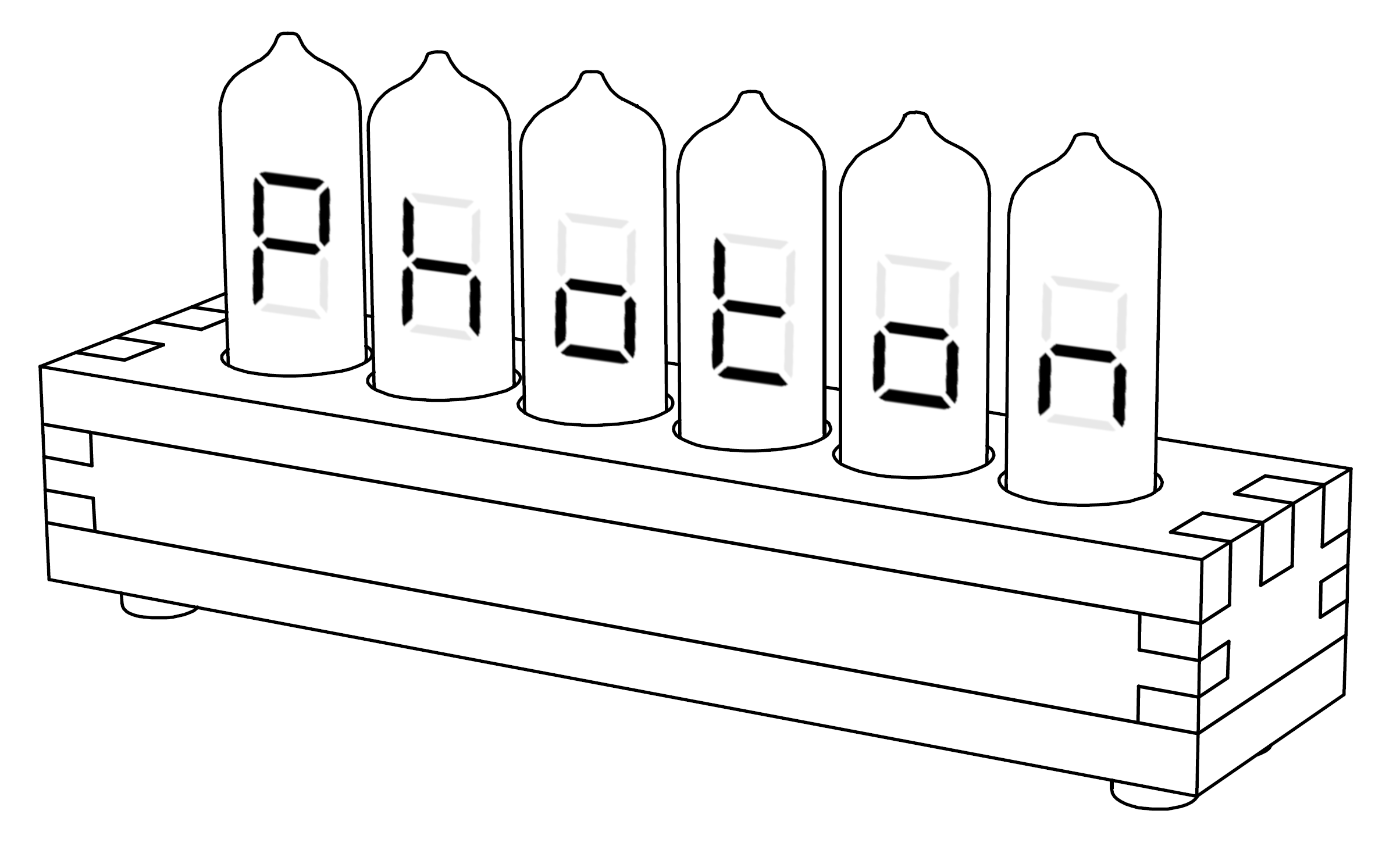
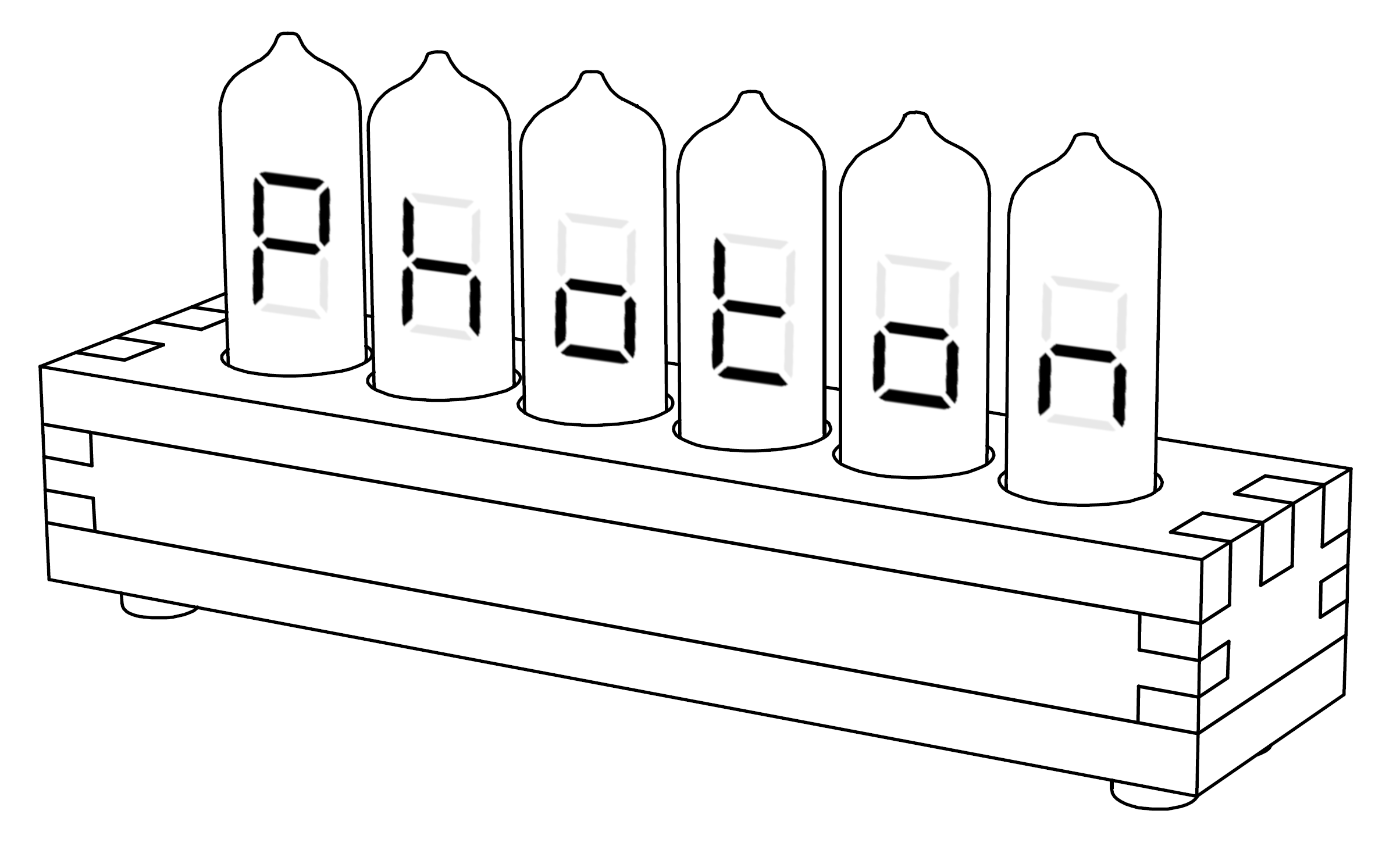
Congratulations on choosing the PhotoniClock! It is a fusion of past and present, combining the elegance of a bygone era with the technology of today. We hope it finds a place in your life and piques the curiosity of all who encounter it.
Thank you,
The PhotonicFusion Team
| Item | Specification |
|---|---|
| Input voltage range | +9V to +15V (*see note) |
| Typical input power | 4.2W |
| Under/Over-voltage protection | ±32V |
| Over-current protection | PTC Thermistor, 750mA trip current |
| Typical clock drift | Less than 10s per month |
| Operating temperature | 0°C to 50°C (32°F to 122°F) |
| Storage Temperature | -20°C to 60°C (-44°F to 140°F) |
*Note: Use the provided power adapter or use a power supply rated for a current of at least 1A to ensure the PhotoniClock's over-current protection mechanism can function properly.
The PhotoniClock has basic protection against over-current, over-voltage, and under-voltage conditions, however care should be taken to prevent these conditions from occurring. Be careful not to touch or short any exposed circuit while powered, as doing so may permanently damage the clock. Do not modify the circuit in any way. Use the provided power adapter or a power supply rated for a current of at least 1A to ensure the PhotoniClock's over-current protection mechanism can function properly.
The PhotoniClock utilizes Vacuum Fluorescent Display (VFD) tubes, a specialized type of vacuum tube developed throughout the early 1960s into the late 1980s designed specifically for alphanumeric indication. The VFD tubes selected for this clock are called IV-11. They are a medium-sized, discrete, seven-segment display manufactured originally for the USSR by the Reflector plant in Saratov, Russia from the 1980s until 1993.
VFD tubes operate under the same principals of vacuum tubes. Each tube contains two very thin wires called filaments through which an electric current is passed. If you view the PhotoniClock in a dark environment and reduce the display brightness, you may see the two filaments faintly glowing. Each of the VFD tube's seven segments are electrically connected to a circuit which can toggle a high voltage on/off, +56V in this particular design. When this high voltage is applied to a segment, negatively charged electrons emitted from the filament are magnetically attracted towards the positively charged segment. Upon striking the segment, the electrons are absorbed by a phosphor coating which re-emits the energy in the form of visible light, specifically a characteristic blue-green light associated with VFDs.
On the backside of the PhotoniClock is a combined rotary encoder and button knob. This knob is the sole method of input for controlling the PhotoniClock. When the PhotoniClock first turns on, it enters Clock Mode (displaying the current time). The Info Menu and the Main Menu are only accessible when in Clock Mode. All menus eventually timeout and return to Clock Mode. Settings will not be modified if a timeout occurs before completion.
Time is presented in this documentation using the format HH:MM:SS where HH=Hours, MM=Minutes, and SS=Seconds.
Access the Info Menu by pressing the knob when in Clock Mode. The menu hierarchy is shown below. Advance to subsequent menu items by pressing the knob again.
The display can be turned off by pressing and holding the knob for at least 3 seconds when entering the Info Menu. The display will remain off until user input is received, an alarm occurs, or the display blanking Power‑On time matches the current time.
Access the Main Menu by rotating the knob in any direction when in Clock Mode. The menu hierarchy is shown below. Detailed information on each menu item is described in the sections that follow.
The PhotoniClock features three individual alarms. Each alarm may be set for a specific time and day(s) of the week for which it shall be active. The decimal of the leftmost VFD tube indicates whether an alarm is armed within the next 24 hours. If an alarm is armed, the decimal will be illuminated.
When an alarm time and day matches the current time and day, an alarm event will occur. An alarm event will cause the display to turn on (if it was previously off) and the alarm music selection to sound. The alarm will sound for at least 2 minutes or until interrupted. Any user input will interrupt the alarm.
Setting an alarm:
The PhotoniClock has 8 brightness levels for the display. In addition, there in an Auto Mode that will adjust the display brightness according to the ambient lighting conditions. After selecting Auto Mode, there in an option to enable Night Mode which will use minimum display brightness and turn off the LEDs when dark ambient conditions are present. This provides an acceptable brightness level to avoid being bothersome at night.
Setting the display brightness:
The PhotoniClock is customizable and can be configured to user preference. Configuration settings include time and date format, knob noise generation, display effects, and custom phrase.
Configuring the PhotoniClock:
The PhotoniClock includes a display blanking feature which allows for scheduled times when the display should turn off/on. This feature is useful if you want to turn off the clock at night (alternatively see Night Mode), or prolong the lifespan of the VFD tubes.
Setting the display blanking schedule:
Disable display blanking:
To disable display blanking, simply set the P‑Off and P‑On times to be equal. This prevents display blanking from occurring.
The PhotoniClock utilizes an RTC with a temperature-compensated crystal oscillator (TCXO). This particular RTC has a very low clock drift, specified less than 10s per month. In addition, an on-board supercapacitor maintains RTC time and date during a power-loss event for over 24 hours.
Setting the time:
The PhotoniClock RTC automatically adjusts for leap years and accepts dates from 01‑January‑2000, to 31‑December‑2099.
Setting the date:
Beneath each VFD tube is an RGB LED. This array of LEDs can be configured to display effects listed in the description below. LED brightness is automatically adjusted to match the display brightness. In the event that Night Mode is triggered, the LEDs will be disabled.
Setting the LED effect:
The PhotoniClock features two miniature transducers capable of square-wave generation. Included in an on-board EEPROM is a library of music listed in the description below. Cycle through the music library to experience a retro interpretation of iconic and modern songs. Users may optionally upload their own music following the procedure documented in section Custom Music.
Browsing the music library:
| Entries 00-24 |
|---|
| Alarm, Slow Beep |
| Alarm, Fast Beep |
| Ave_Maria |
| Bach_Prelude |
| Back_To_The_Future_Theme |
| Cave_Story_Moonsong |
| Fantaisie_Impromptu |
| Far_Off_Promise |
| Fortitude |
| G&W_Gallery_2_Parachute |
| Game_of_Thrones |
| God_Save_The_Queen |
| Hall_of_the_Mountain_King |
| Harry_Potter_Hedwigs_Theme |
| He_is_a_pirate |
| Jurassic_Park_Theme |
| Kalinka |
| Katyusha |
| Kirby_Gourmet_Race |
| Knight_Rider |
| Legend_of_Zelda_Overworld |
| Stone_Tower_Temple |
| Marriage_D_Amour |
| Metroid_Kraids_Hideout |
| Mission_Impossible_Theme |
| Entries 25+ |
|---|
| Morrisons_Jig |
| Mortal_Kombat_Theme |
| PacMan_Intro |
| Pallet_Town |
| Pokemon_Battle |
| Portal_Halls_of_Science |
| Portal_Still_Alive |
| Song_of_Storms |
| Sonic_the_Hedgehog |
| SquareWave |
| Super_Mario_3_Overworld_2 |
| Super_Mario_Bros_Overworld |
| Tanzunite |
| Tetris_A_Theme |
| The_Star_Spangled_Banner |
| Undertale_Spider_Dance |
| Under_the_Sea |
The PhotoniClock includes a timer feature with a configurable countdown duration up to 1 day. Use the timer to easily set a single-use alarm for reminders, timing, and cases where a periodic alarm isn't needed. When the timer countdown reaches 0, an alarm will sound for at least 2 minutes or until interrupted.
Setting the timer:
The PhotoniClock project is open-source and available on GitHub from the following link:
To flash firmware to the PhotoniClock, follow the procedure below.
Custom music can be added to the PhotoniClock. Follow the procedure below.
| Date | Description |
|---|---|
| 30 August 2018 | Initial Release |
| 25 September 2018 | Updated Music list. Updated URLs. |
If you have a warranty claim or need support, please contact us at: support@photonicfusion.io
The PhotoniClock and accessories can be purchased at https://photonicfusion.io
The PhotoniClock is warranted to be free from defects in materials and workmanship for a period of one year from the date of purchase. If within the warranty period your unit should become inoperative from such defects, the unit will be repaired or replaced at the option of PhotonicFusion. This warranty covers normal use and does not cover damage which occurs in shipment or failure which results from alteration, tampering, hacking, accident, misuse, abuse, neglect or improper maintenance.
Any implied warranties, including but not limited to implied warranties of merchantability and fitness for a purpose, are limited to the express warranty. PhotonicFusion shall not be liable for loss of use of the unit or other incidental or consequential damages, expenses, or economic loss, or for any claim or claims for such damage, expenses or economic loss. A purchase receipt or other proof of original purchase date will be required before warranty repairs or replacement will be rendered.